Org-roam User Manual ¶
This manual is for Org-roam version 2.3.1.
Copyright (C) 2020-2025 Jethro Kuan <jethrokuan95@gmail.com>
You can redistribute this document and/or modify it under the terms of the GNU General Public License as published by the Free Software Foundation, either version 3 of the License, or (at your option) any later version.
This document is distributed in the hope that it will be useful, but WITHOUT ANY WARRANTY; without even the implied warranty of MERCHANTABILITY or FITNESS FOR A PARTICULAR PURPOSE. See the GNU General Public License for more details.
- Introduction
- Target Audience
- A Brief Introduction to the Zettelkasten Method
- Installation
- Getting Started
- Customizing Node Caching
- The Org-roam Buffer
- Node Properties
- Citations
- Completion
- Encryption
- The Templating System
- Extensions
- Performance Optimization
- The Org-mode Ecosystem
- FAQ
- Developer’s Guide to Org-roam
- Appendix
- Keystroke Index
- Command Index
- Function Index
- Variable Index
1 Introduction ¶
Org-roam is a tool for networked thought. It reproduces some of Roam Research’s 1 key features within Org-mode.
Org-roam allows for effortless non-hierarchical note-taking: with Org-roam, notes flow naturally, making note-taking fun and easy. Org-roam augments the Org-mode syntax, and will work for anyone already using Org-mode for their personal wiki.
Org-roam leverages the mature ecosystem around Org-mode. For example, it has first-class support for org-ref for citation management, and is able to piggyback off Org’s excellent LaTeX and source-block evaluation capabilities.
Org-roam provides these benefits over other tooling:
- Privacy and Security: Your personal wiki belongs only to you, entirely offline and in your control. Encrypt your notes with GPG.
- Longevity of Plain Text: Unlike web solutions like Roam Research, the notes are first and foremost plain Org-mode files – Org-roam simply builds an auxiliary database to give the personal wiki superpowers. Having your notes in plain-text is crucial for the longevity of your wiki. Never have to worry about proprietary web solutions being taken down. The notes are still functional even if Org-roam ceases to exist.
- Free and Open Source: Org-roam is free and open-source, which means that if you feel unhappy with any part of Org-roam, you may choose to extend Org-roam, or open a pull request.
- Leverage the Org-mode ecosystem: Over the decades, Emacs and Org-mode has developed into a mature system for plain-text organization. Building upon Org-mode already puts Org-roam light-years ahead of many other solutions.
- Built on Emacs: Emacs is also a fantastic interface for editing text, and Org-roam inherits many of the powerful text-navigation and editing packages available to Emacs.
2 Target Audience ¶
Org-roam is a tool that will appear unfriendly to anyone unfamiliar with Emacs and Org-mode, but it is also extremely powerful to those willing to put effort in mastering the intricacies. Org-roam stands on the shoulders of giants. Emacs was first created in 1976, and remains the tool of choice for many for editing text and designing textual interfaces. The malleability of Emacs allowed the creation of Org-mode, an all-purpose plain-text system for maintaining TODO lists, planning projects, and authoring documents. Both of these tools are incredibly vast and require significant time investment to master.
Org-roam assumes only basic familiarity with these tools. It is not difficult to get up and running with basic text-editing functionality, but one will only fully appreciate the power of building Roam functionality into Emacs and Org-mode when the usage of these tools become more advanced.
One key advantage to Org-roam is that building on top of Emacs gives it malleability. This is especially important for note-taking workflows. It is our belief that note-taking workflows are extremely personal, and there is no one tool that’s perfect for you. Org-mode and Org-roam allows you to discover what works for you, and build that perfect tool for yourself.
If you are new to the software, and choose to take this leap of faith, I hope you find yourself equally entranced as Neal Stephenson was.
Emacs outshines all other editing software in approximately the same way that the noonday sun does the stars. It is not just bigger and brighter; it simply makes everything else vanish. – Neal Stephenson, In the Beginning was the Command Line (1998)
3 A Brief Introduction to the Zettelkasten Method ¶
Org-roam provides utilities for maintaining a digital slip-box. This section aims to provide a brief introduction to the “slip-box”, or “Zettelkasten” method. By providing some background on the method, we hope that the design decisions of Org-roam will become clear, and that will aid in using Org-roam appropriately. In this section we will introduce terms commonly used within the Zettelkasten community and the Org-roam forums.
The Zettelkasten is a personal tool for thinking and writing. It places heavy emphasis on connecting ideas, building up a web of thought. Hence, it is well suited for knowledge workers and intellectual tasks, such as conducting research. The Zettelkasten can act as a research partner, where conversations with it may produce new and surprising lines of thought.
This method is attributed to German sociologist Niklas Luhmann, who using the method had produced volumes of written works. Luhmann’s slip-box was simply a box of cards. These cards are small – often only large enough to fit a single concept. The size limitation encourages ideas to be broken down into individual concepts. These ideas are explicitly linked together. The breakdown of ideas encourages tangential exploration of ideas, increasing the surface for thought. Making linking explicit between notes also encourages one to think about the connections between concepts.
At the corner of each note, Luhmann ascribed each note with an ordered ID, allowing him to link and jump between notes. In Org-roam, we simply use hyperlinks.
Org-roam is the slip-box, digitalized in Org-mode. Every zettel (card) is a plain-text, Org-mode file. In the same way one would maintain a paper slip-box, Org-roam makes it easy to create new zettels, pre-filling boilerplate content using a powerful templating system.
Fleeting notes
A slip-box requires a method for quickly capturing ideas. These are called
fleeting notes: they are simple reminders of information or ideas that will
need to be processed later on, or trashed. This is typically accomplished using
org-capture (see (org)Capture), or using Org-roam’s daily notes
functionality (see org-roam-dailies). This provides a central inbox for collecting
thoughts, to be processed later into permanent notes.
Permanent notes
Permanent notes are further split into two categories: literature notes and concept notes. Literature notes can be brief annotations on a particular source (e.g. book, website or paper), that you’d like to access later on. Concept notes require much more care in authoring: they need to be self-explanatory and detailed. Org-roam’s templating system supports the addition of different templates to facilitate the creation of these notes.
For further reading on the Zettelkasten method, “How to Take Smart Notes” by Sonke Ahrens is a decent guide.
4 Installation ¶
Org-roam can be installed using Emacs’ package manager or manually from its development repository.
4.1 Installing from MELPA ¶
Org-roam is available from Melpa and Melpa-Stable. If you haven’t used Emacs’ package manager before, you may familiarize yourself with it by reading the documentation in the Emacs manual, see (emacs)Packages. Then, add one of the archives to ‘package-archives’:
- To use Melpa:
(require 'package)
(add-to-list 'package-archives
'("melpa" . "http://melpa.org/packages/") t)
- To use Melpa-Stable:
(require 'package)
(add-to-list 'package-archives
'("melpa-stable" . "http://stable.melpa.org/packages/") t)
Org-roam also depends on a recent version of Org, which can be obtained in Org’s package repository (see (org)Installation).
Once you have done that, you can install Org-roam and its dependencies using:
M-x package-install RET org-roam RET
4.2 Installing from Source ¶
You may install Org-roam directly from the repository on GitHub if you like. This will give you access to the latest version hours or days before it appears on MELPA, and months (or more) before it is added to the Debian or Ubuntu repositories. This will also give you access to various developmental branches that may be available.
Note, however, that development version, and especially any feature branches, may not always be in working order. You’ll need to be prepared to do some debugging, or to manually roll-back to working versions, if you install from GitHub.
Installing from GitHub requires that you clone the repository:
git clone https://github.com/org-roam/org-roam.git /path/to/org/roam
where ./path/to/org/roam is the location you will store your copy of the code.
Next, you need to add this location to your load path, and require the
Org-roam library. Add the following code to your .emacs:
(add-to-list 'load-path "/path/to/org/roam") (require 'org-roam)
You now have Org-roam installed. However, you don’t necessarily have the dependencies that it requires. These include:
- dash
- f
- s
- org
- emacsql
- magit-section
You can install this manually as well, or get the latest version from MELPA. You may wish to use use-package, straight.el to help manage this.
If you would like to install the manual for access from Emacs’ built-in Info system, you’ll need to compile the .texi source file, and install it in an appropriate location.
To compile the .texi source file, from a terminal navigate to the /doc
subdirectory of the Org-roam repository, and run the following:
make infodir=/path/to/my/info/files install-info
Where /path/to/my/info/files is the location where you keep info files. This
target directory needs to be stored in the variable
‘Info-default-directory-list‘. If you aren’t using one of the default info
locations, you can configure this with the following in your .emacs file:
(require 'info)
(add-to-list 'Info-default-directory-list
"/path/to/my/info/files")
You can also use one of the default locations, such as:
- usr/local/share/info
- usr/share/info
- usr/local/share/info
If you do this, you’ll need to make sure you have write-access to that location,
or run the above make command as root.
Now that the info file is ready, you need to add it to the corresponding dir
file:
install-info /path/to/my/info/files/org-roam.info /path/to/my/info/files/dir
5 Getting Started ¶
- The Org-roam Node
- Links between Nodes
- Setting up Org-roam
- Creating and Linking Nodes
- Customizing Node Completions
5.1 The Org-roam Node ¶
We first begin with some terminology we’ll use throughout the manual. We term the basic denomination in Org-roam a node. We define a node as follows:
A node is any headline or top level file with an ID.
For example, with this example file content:
:PROPERTIES: :ID: foo :END: #+title: Foo * Bar :PROPERTIES: :ID: bar :END:
We create two nodes:
- A file node “Foo” with id
foo. - A headline node “Bar” with id
bar.
Headlines without IDs will not be considered Org-roam nodes. Org IDs can be
added to files or headlines via the interactive command M-x org-id-get-create.
5.2 Links between Nodes ¶
We link between nodes using Org’s standard ID link (e.g. id:foo). While only
ID links will be considered during the computation of links between nodes,
Org-roam caches all other links in the documents for external use.
5.3 Setting up Org-roam ¶
Org-roam’s capabilities stem from its aggressive caching: it crawls all files
within org-roam-directory, and maintains a cache of all links and nodes.
To start using Org-roam, pick a location to store the Org-roam files. The
directory that will contain your notes is specified by the variable
org-roam-directory. Org-roam searches recursively within org-roam-directory
for notes. This variable needs to be set before any calls to Org-roam functions.
For this tutorial, create an empty directory, and set org-roam-directory:
(make-directory "~/org-roam") (setq org-roam-directory (file-truename "~/org-roam"))
The file-truename function is only necessary when you use symbolic links
inside org-roam-directory: Org-roam does not resolve symbolic links. One can
however instruct Emacs to always resolve symlinks, at a performance cost:
(setq find-file-visit-truename t)
Next, we setup Org-roam to run functions on file changes to maintain cache
consistency. This is achieved by running M-x org-roam-db-autosync-mode. To
ensure that Org-roam is available on startup, place this in your Emacs
configuration:
(org-roam-db-autosync-mode)
To build the cache manually, run M-x org-roam-db-sync. Cache builds may
take a while the first time, but subsequent builds are often instantaneous
because they only reprocess modified files.
5.4 Creating and Linking Nodes ¶
Org-roam makes it easy to create notes and link them together. There are 2 main functions for creating nodes:
org-roam-node-insert: creates a node if it does not exist, and inserts a link to the node at point.org-roam-node-find: creates a node if it does not exist, and visits the node.org-roam-capture: creates a node if it does not exist, and restores the current window configuration upon completion.
Let’s first try org-roam-node-find. Calling M-x org-roam-node-find will
show a list of titles for nodes that reside in org-roam-directory. It should
show nothing right now, since there are no notes in the directory. Enter the
title of the note you wish to create, and press RET. This begins the note
creation process. This process uses org-capture’s templating system, and can
be customized (see The Templating System). Using the default template, pressing
C-c C-c finishes the note capture.
Now that we have a node, we can try inserting a link to the node using M-x
org-roam-node-insert. This brings up the list of nodes, which should contain
the node you just created. Selecting the node will insert an id: link to the
node. If you instead entered a title that does not exist, you will once again be
brought through the node creation process.
One can also conveniently insert links via the completion-at-point functions Org-roam provides (see Completion).
5.5 Customizing Node Completions ¶
Node selection is achieved via the completing-read interface, typically
through org-roam-node-read. The presentation of these nodes are governed by
org-roam-node-display-template.
- Variable: org-roam-node-display-template
Configures display formatting for Org-roam node.
Patterns of form “${field-name:length}” are interpolated based on the current node.
Each “field-name” is replaced with the return value of each corresponding accessor function for org-roam-node, e.g. “${title}” will be interpolated by the result of org-roam-node-title. You can also define custom accessors using cl-defmethod. For example, you can define:
(cl-defmethod org-roam-node-my-title ((node org-roam-node)) (concat “My ” (org-roam-node-title node)))
and then reference it here or in the capture templates as “${my-title}”.
“length” is an optional specifier and declares how many characters can be used to display the value of the corresponding field. If it’s not specified, the field will be inserted as is, i.e. it won’t be aligned nor trimmed. If it’s an integer, the field will be aligned accordingly and all the exceeding characters will be trimmed out. If it’s “*”, the field will use as many characters as possible and will be aligned accordingly.
A closure can also be assigned to this variable in which case the closure is evaluated and the return value is used as the template. The closure must evaluate to a valid template string.
If you’re using a vertical completion framework, such as Ivy and Selectrum,
Org-roam supports the generation of an aligned, tabular completion interface.
For example, to include a column for tags up to 10 character widths wide, one
can set org-roam-node-display-template as such:
(setq org-roam-node-display-template
(concat "${title:*} "
(propertize "${tags:10}" 'face 'org-tag)))
6 Customizing Node Caching ¶
6.1 How to cache ¶
Org-roam uses a SQLite database to perform caching. This integration is managed by the emacsql library. It should “just work”.
6.2 What to cache ¶
By default, all nodes (any headline or file with an ID) are cached by Org-roam. There are instances where you may want to have headlines with ID, but not have them cached by Org-roam.
To exclude a headline from the Org-roam database, set the ROAM_EXCLUDE
property to a non-nil value. For example:
* Foo :PROPERTIES: :ID: foo :ROAM_EXCLUDE: t :END:
One can also set org-roam-db-node-include-function. For example, to exclude
all headlines with the ATTACH tag from the Org-roam database, one can set:
(setq org-roam-db-node-include-function
(lambda ()
(not (member "ATTACH" (org-get-tags)))))
Org-roam relied on the obtained Org AST for the buffer to parse links. However,
links appearing in some places (e.g. within property drawers) are not considered
by the Org AST to be links. Therefore, Org-roam takes special care of
additionally trying to process these links. Use
org-roam-db-extra-links-elements to specify which additional Org AST element
types to consider.
- Variable: org-roam-db-extra-links-elements
The list of Org element types to include for parsing by Org-roam.
By default, when parsing Org’s AST, links within keywords and property drawers are not parsed as links. Sometimes however, it is desirable to parse and cache these links (e.g. hiding links in a property drawer).
Additionally, one may want to ignore certain keys from being excluded within
property drawers. For example, we would not want ROAM_REFS links to be
self-referential. Hence, to exclude specific keys, we use
org-roam-db-extra-links-exclude-keys.
- Variable: org-roam-db-extra-links-exclude-keys
Keys to ignore when mapping over links.
The car of the association list is the Org element type (e.g. keyword). The cdr is a list of case-insensitive strings to exclude from being treated as links.
6.3 When to cache ¶
By default, Org-roam is eager in caching: each time an Org-roam file is modified and saved, it updates the database for the corresponding file. This keeps the database up-to-date, causing the least surprise when using the interactive commands.
However, depending on how large your Org files are, database updating can be a
slow operation. You can disable the automatic updating of the database by
setting org-roam-db-update-on-save to nil.
- Variable: org-roam-db-update-on-save
If t, update the Org-roam database upon saving the file. Disable this if your files are large and updating the database is slow.
7 The Org-roam Buffer ¶
Org-roam provides the Org-roam buffer: an interface to view relationships with other notes (backlinks, reference links, unlinked references etc.). There are two main commands to use here:
org-roam-buffer-toggle: Launch an Org-roam buffer that tracks the node currently at point. This means that the content of the buffer changes as the point is moved, if necessary.org-roam-buffer-display-dedicated: Launch an Org-roam buffer for a specific node without visiting its file. Unlikeorg-roam-buffer-toggleyou can have multiple such buffers and their content won’t be automatically replaced with a new node at point.
To bring up a buffer that tracks the current node at point, call M-x
org-roam-buffer-toggle.
- Function: org-roam-buffer-toggle
Toggle display of the
org-roam-buffer.
To bring up a buffer that’s dedicated for a specific node, call M-x
org-roam-buffer-display-dedicated.
- Function: org-roam-buffer-display-dedicated
Launch node dedicated Org-roam buffer without visiting the node itself.
- Navigating the Org-roam Buffer
- Configuring what is displayed in the buffer
- Configuring the Org-roam buffer display
- TODO Styling the Org-roam buffer
7.2 Configuring what is displayed in the buffer ¶
There are currently 3 provided widget types:
- Backlinks
View (preview of) nodes that link to this node
- Reference Links
Nodes that reference this node (see Refs)
- Unlinked references
View nodes that contain text that match the nodes title/alias but are not linked
To configure what sections are displayed in the buffer, set org-roam-mode-sections.
(setq org-roam-mode-sections
(list #'org-roam-backlinks-section
#'org-roam-reflinks-section
;; #'org-roam-unlinked-references-section
))
Note that computing unlinked references may be slow, and has not been added in by default.
For each section function, you can pass args along to modify its behaviour. For
example, if you want to render unique sources for backlinks (and also keep
rendering reference links), set org-roam-mode-sections as follows:
(setq org-roam-mode-sections
'((org-roam-backlinks-section :unique t)
org-roam-reflinks-section))
The backlinks section org-roam-backlinks-section also supports a
predicate to filter backlinks, :show-backlink-p. This can be used
as follows:
(defun my-org-roam-show-backlink-p (backlink)
(not (member "daily" (org-roam-node-tags (org-roam-backlink-source-node backlink)))))
(setq org-roam-mode-sections
'((org-roam-backlinks-section :unique t :show-backlink-p my-org-roam-show-backlink-p)
org-roam-reflinks-section))
7.3 Configuring the Org-roam buffer display ¶
Org-roam does not control how the pop-up buffer is displayed: this is left to the user. The author’s recommended configuration is as follows:
(add-to-list 'display-buffer-alist
'("\\*org-roam\\*"
(display-buffer-in-direction)
(direction . right)
(window-width . 0.33)
(window-height . fit-window-to-buffer)))
Crucially, the window is a regular window (not a side-window), and this allows for predictable navigation:
RETnavigates to thing-at-point in the current window, replacing the Org-roam buffer.C-u RETnavigates to thing-at-point in the other window.
For users that prefer using a side-window for the org-roam buffer, the following example configuration should provide a good starting point:
(add-to-list 'display-buffer-alist
'("\\*org-roam\\*"
(display-buffer-in-side-window)
(side . right)
(slot . 0)
(window-width . 0.33)
(window-parameters . ((no-other-window . t)
(no-delete-other-windows . t)))))
7.4 TODO Styling the Org-roam buffer ¶
8 Node Properties ¶
8.1 Standard Org properties ¶
Org-roam caches most of the standard Org properties. The full list now includes:
- outline level
- todo state
- priority
- scheduled
- deadline
- tags
8.2 Titles and Aliases ¶
Each node has a single title. For file nodes, this is specified with the ‘#+title‘ property for the file. For headline nodes, this is the main text.
Nodes can also have multiple aliases. Aliases allow searching for nodes via an alternative name. For example, one may want to assign a well-known acronym (AI) to a node titled “Artificial Intelligence”.
To assign an alias to a node, add the “ROAM_ALIASES” property to the node:
* Artificial Intelligence :PROPERTIES: :ROAM_ALIASES: AI :END:
Alternatively, Org-roam provides some functions to add or remove aliases.
- Function: org-roam-alias-add alias
Add ALIAS to the node at point. When called interactively, prompt for the alias to add.
- Function: org-roam-alias-remove
Remove an alias from the node at point.
8.3 Tags ¶
Tags for top-level (file) nodes are pulled from the variable org-file-tags,
which is set by the #+filetags keyword, as well as other tags the file may
have inherited. Tags for headline level nodes are regular Org tags.
Note that the #+filetags keyword results in tags being inherited by headers
within the file. This makes it impossible for selective tag inheritance: i.e.
either tag inheritance is turned off, or all headline nodes will inherit the
tags from the file node. This is a design compromise of Org-roam.
8.4 Refs ¶
Refs are unique identifiers for nodes. These keys allow references to the key to show up in the Org-roam buffer. For example, a node for a website may use the URL as the ref, and a node for a paper may use an Org-ref citation key.
To add a ref, add to the “ROAM_REFS” property as follows:
* Google :PROPERTIES: :ROAM_REFS: https://www.google.com/ :END:
With the above example, if another node links to https://www.google.com/, it will show up as a “reference backlink”.
These keys also come in useful for when taking website notes, using the
roam-ref protocol (see org-roam-protocol).
You may assign multiple refs to a single node, for example when you want multiple papers in a series to share the same note, or an article has a citation key and a URL at the same time.
Org-roam also provides some functions to add or remove refs.
- Function: org-roam-ref-add ref
Add REF to the node at point. When called interactively, prompt for the ref to add.
- Function: org-roam-ref-remove
Remove a ref from the node at point.
9 Citations ¶
Since version 9.5, Org has first-class support for citations. Org-roam supports
the caching of both these in-built citations (of form [cite:@key]) and org-ref
citations (of form cite:key).
Org-roam attempts to load both the org-ref and org-cite package when
indexing files, so no further setup from the user is required for citation
support.
9.1 Using the Cached Information ¶
It is common to use take reference notes for academic papers. To designate the node to be the canonical node for the academic paper, we can use its unique citation key:
* Probabilistic Robotics :PROPERTIES: :ID: 51b7b82c-bbb4-4822-875a-ed548cffda10 :ROAM_REFS: @thrun2005probabilistic :END:
or
* Probabilistic Robotics :PROPERTIES: :ID: 51b7b82c-bbb4-4822-875a-ed548cffda10 :ROAM_REFS: [cite:@thrun2005probabilistic] :END:
for org-cite, or:
* Probabilistic Robotics :PROPERTIES: :ID: 51b7b82c-bbb4-4822-875a-ed548cffda10 :ROAM_REFS: cite:thrun2005probabilistic :END:
for org-ref.
When another node has a citation for that key, we can see it using the
Reflinks section of the Org-roam buffer.
Extension developers may be interested in retrieving the citations within their
notes. This information can be found within the citation table of the Org-roam
database.
10 Completion ¶
Completions for Org-roam are provided via completion-at-point. Org-roam
currently provides completions in two scenarios:
- When within an Org bracket link
- Anywhere
Completions are installed locally in all Org-roam files. To trigger completions,
call M-x completion-at-point. If using company-mode, add company-capf to
company-backends.
Completions respect completion-styles: the user is free to choose how
candidates are matched. An example of a completion style that has grown in
popularity is orderless.
10.1 Completing within Link Brackets ¶
Completions within link brackets are provided by
org-roam-complete-link-at-point.
The completion candidates are the titles and aliases for all Org-roam nodes.
Upon choosing a candidate, a roam:Title link will be inserted, linking to node
of choice.
10.2 Completing anywhere ¶
The same completions can be triggered anywhere for the symbol at point if not
within a bracketed link. This is provided by org-roam-complete-everywhere.
Similarly, the completion candidates are the titles and aliases for all Org-roam
nodes, and upon choosing a candidate a roam:Title link will be inserted
linking to the node of choice.
This is disabled by default. To enable it, set org-roam-completion-everywhere
to t:
(setq org-roam-completion-everywhere t)
- Variable: org-roam-completion-everywhere
When non-nil, provide link completion matching outside of Org links.
11 Encryption ¶
Emacs has support for creating and editing encrypted gpg files, and Org-roam need
not provide additional tooling. To create encrypted files, simply add the .gpg
extension in your Org-roam capture templates. For example:
(setq org-roam-capture-templates '(("d" "default" plain "%?"
:target (file+head "${slug}.org.gpg"
"#+title: ${title}\n")
:unnarrowed t)))
Note that the Org-roam database stores metadata information in plain-text (headline text, for example), so if this information is private to you then you should also ensure the database is encrypted.
12 The Templating System ¶
Org-roam extends the org-capture system, providing a smoother note-taking
experience. However, these extensions mean Org-roam capture templates are
incompatible with org-capture templates.
Org-roam’s templates are specified by org-roam-capture-templates. Just like
org-capture-templates, org-roam-capture-templates can contain multiple
templates. If org-roam-capture-templates only contains one template, there
will be no prompt for template selection.
12.1 Template Walkthrough ¶
To demonstrate the additions made to org-capture templates. Here, we explain
the default template, reproduced below. You will find most of the elements
of the template are similar to org-capture templates.
(("d" "default" plain "%?"
:target (file+head "%<%Y%m%d%H%M%S>-${slug}.org"
"#+title: ${title}\n")
:unnarrowed t))
- The template has short key
"d". If you have only one template, org-roam automatically chooses this template for you. - The template is given a description of
"default". -
plaintext is inserted. Other options include Org headings viaentry. - Notice that the
targetthat’s usually in Org-capture templates is missing here. -
"%?"is the template inserted on each call toorg-roam-capture-. This template means don’t insert any content, but place the cursor here. -
:targetis a compulsory specification in the Org-roam capture template. The first element of the list indicates the type of the target, the second element indicates the location of the captured node, and the rest of the elements indicate prefilled template that will be inserted and the position of the point will be adjusted for. The latter behavior varies from type to type of the capture target. -
:unnarrowed ttells org-capture to show the contents for the whole file, rather than narrowing to just the entry. This is part of the Org-capture templates.
See the org-roam-capture-templates documentation for more details and
customization options.
12.2 Org-roam Template Expansion ¶
Org-roam’s template definitions also extend org-capture’s template syntax, to allow prefilling of strings. We have seen a glimpse of this in Template Walkthrough.
Org-roam provides the ${foo} syntax for substituting variables with known
strings. ${foo}’s substitution is performed as follows:
- If
foois a function,foois called with the current node as its argument. - Else if
org-roam-node-foois a function,foois called with the current node as its argument. Theorg-roam-node-prefix defines many of Org-roam’s node accessors such asorg-roam-node-titleandorg-roam-node-level. - Else look up
org-roam-capture--infoforfoo. This is an internal variable that is set before the capture process begins. - If none of the above applies, read a string using
completing-read.- Org-roam also provides the
${foo=default_val}syntax, where if a default value is provided, will be the initial value for thefookey during minibuffer completion.
- Org-roam also provides the
One can check the list of available keys for nodes by inspecting the
org-roam-node struct. At the time of writing, it is:
(cl-defstruct (org-roam-node (:constructor org-roam-node-create)
(:copier nil))
"A heading or top level file with an assigned ID property."
file file-hash file-atime file-mtime
id level point todo priority scheduled deadline title properties olp
tags aliases refs)
This makes ${file}, ${file-hash} etc. all valid substitutions.
13 Extensions ¶
13.1 org-roam-protocol ¶
Org-roam provides extensions for capturing content from external applications
such as the browser, via org-protocol. Org-roam extends org-protocol with 2
protocols: the roam-node and roam-ref protocols.
13.1.1 Installation ¶
To enable Org-roam’s protocol extensions, simply add the following to your init file:
(require 'org-roam-protocol)
We also need to set up org-protocol: the instructions for setting up
org-protocol are reproduced here.
On a high-level, external calls are passed to Emacs via emacsclient.
org-protocol intercepts these and runs custom actions based on the protocols
registered. Hence, to use org-protocol, once must:
- launch the
emacsclientprocess - Register
org-protocol://as a valid scheme-handler
The instructions for the latter for each operating system is detailed below.
Linux ¶
For Linux users, create a desktop application in
~/.local/share/applications/org-protocol.desktop:
[Desktop Entry] Name=Org-Protocol Exec=emacsclient %u Icon=emacs-icon Type=Application Terminal=false MimeType=x-scheme-handler/org-protocol
Associate org-protocol:// links with the desktop application by
running in your shell:
xdg-mime default org-protocol.desktop x-scheme-handler/org-protocol
To disable the “confirm” prompt in Chrome, you can also make Chrome show a
checkbox to tick, so that the Org-Protocol Client app will be used without
confirmation. To do this, run in a shell:
sudo mkdir -p /etc/opt/chrome/policies/managed/
sudo tee /etc/opt/chrome/policies/managed/external_protocol_dialog.json >/dev/null <<'EOF'
{
"ExternalProtocolDialogShowAlwaysOpenCheckbox": true
}
EOF
sudo chmod 644 /etc/opt/chrome/policies/managed/external_protocol_dialog.json
and then restart Chrome (for example, by navigating to <chrome://restart>) to make the new policy take effect.
See here for more info on the /etc/opt/chrome/policies/managed directory and
here for information on the ExternalProtocolDialogShowAlwaysOpenCheckbox policy.
Mac OS ¶
For Mac OS, we need to create our own application.
- Launch Script Editor
- Use the following script, paying attention to the path to
emacsclient:
on open location this_URL
set EC to "/usr/local/bin/emacsclient --no-wait "
set filePath to quoted form of this_URL
do shell script EC & filePath & " &> /dev/null &"
tell application "Emacs" to activate
end open location
- Save the script in
/Applications/OrgProtocolClient.app, changing the script type to “Application”, rather than “Script”. - Edit
/Applications/OrgProtocolClient.app/Contents/Info.plist, adding the following before the last</dict>tag:
<key>CFBundleURLTypes</key>
<array>
<dict>
<key>CFBundleURLName</key>
<string>org-protocol handler</string>
<key>CFBundleURLSchemes</key>
<array>
<string>org-protocol</string>
</array>
</dict>
</array>
- Save the file, and run the
OrgProtocolClient.appto register the protocol.
To disable the “confirm” prompt in Chrome, you can also make Chrome
show a checkbox to tick, so that the OrgProtocol app will be used
without confirmation. To do this, run in a shell:
defaults write com.google.Chrome ExternalProtocolDialogShowAlwaysOpenCheckbox -bool true
If you’re using Emacs Mac Port, it registered its ‘Emacs.app‘ as the default
handler for the URL scheme ‘org-protocol‘. To make OrgProtocol.app
the default handler instead, run:
defaults write com.apple.LaunchServices/com.apple.launchservices.secure LSHandlers -array-add \
'{"LSHandlerPreferredVersions" = { "LSHandlerRoleAll" = "-"; }; LSHandlerRoleAll = "org.yourusername.OrgProtocol"; LSHandlerURLScheme = "org-protocol";}'
Then restart your computer.
If you’re using the Emacs Homebrew formula, you may need one of the following additional configurations:
- Add option ‘-c‘ to ‘emacsclient‘ in the script, and start emacs from command line with ‘emacs –daemon‘
on open location this_URL
set EC to "/usr/local/bin/emacsclient -c --no-wait "
set filePath to quoted form of this_URL
do shell script EC & filePath & " &> /dev/null &"
tell application "Emacs" to activate
end open location
- Add ‘(server-start)‘ in .emacs (in this case you do not need option ‘-c‘ for ‘emacsclient‘ in the script, and you do not need to start emacs with ‘emacs –daemon‘
- Testing org-protocol
To test that you have the handler setup and registered properly from the command line you can run:
open org-protocol://roam-ref\?template=r\&ref=test\&title=this
If you get an error similar too this or the wrong handler is run:
No application knows how to open URL org-protocol://roam-ref?template=r&ref=test&title=this (Error Domain=NSOSStatusErrorDomain Code=-10814 “kLSApplicationNotFoundErr: E.g. no application claims the file” UserInfo={_LSLine=1489, _LSFunction=runEvaluator}).
You may need to manually register your handler, like this:
/System/Library/Frameworks/CoreServices.framework/Versions/A/Frameworks/LaunchServices.framework/Versions/A/Support/lsregister -R -f /Applications/OrgProtocolClient.app
Here is a link to the lsregister command that is really useful: https://eclecticlight.co/2019/03/25/lsregister-a-valuable-undocumented-command-for-launchservices/
Windows ¶
For Windows, create a temporary org-protocol.reg file:
REGEDIT4 [HKEY_CLASSES_ROOT\org-protocol] @="URL:Org Protocol" "URL Protocol"="" [HKEY_CLASSES_ROOT\org-protocol\shell] [HKEY_CLASSES_ROOT\org-protocol\shell\open] [HKEY_CLASSES_ROOT\org-protocol\shell\open\command] @="\"C:\\Windows\\System32\\wsl.exe\" emacsclient \"%1\""
The above will forward the protocol to WSL. If you run Emacs natively on Windows, replace the last line with:
@="\"c:\\path\\to\\emacs\\bin\\emacsclientw.exe\" \"%1\""
After executing the .reg file, the protocol is registered and you can delete the file.
13.1.2 The roam-node protocol ¶
The roam-node protocol opens the node with ID specified by the node key (e.g.
org-protocol://roam-node?node=node-id). org-roam-graph uses this to make the
graph navigable.
13.1.3 The roam-ref protocol ¶
This protocol finds or creates a new note with a given ROAM_REFS:
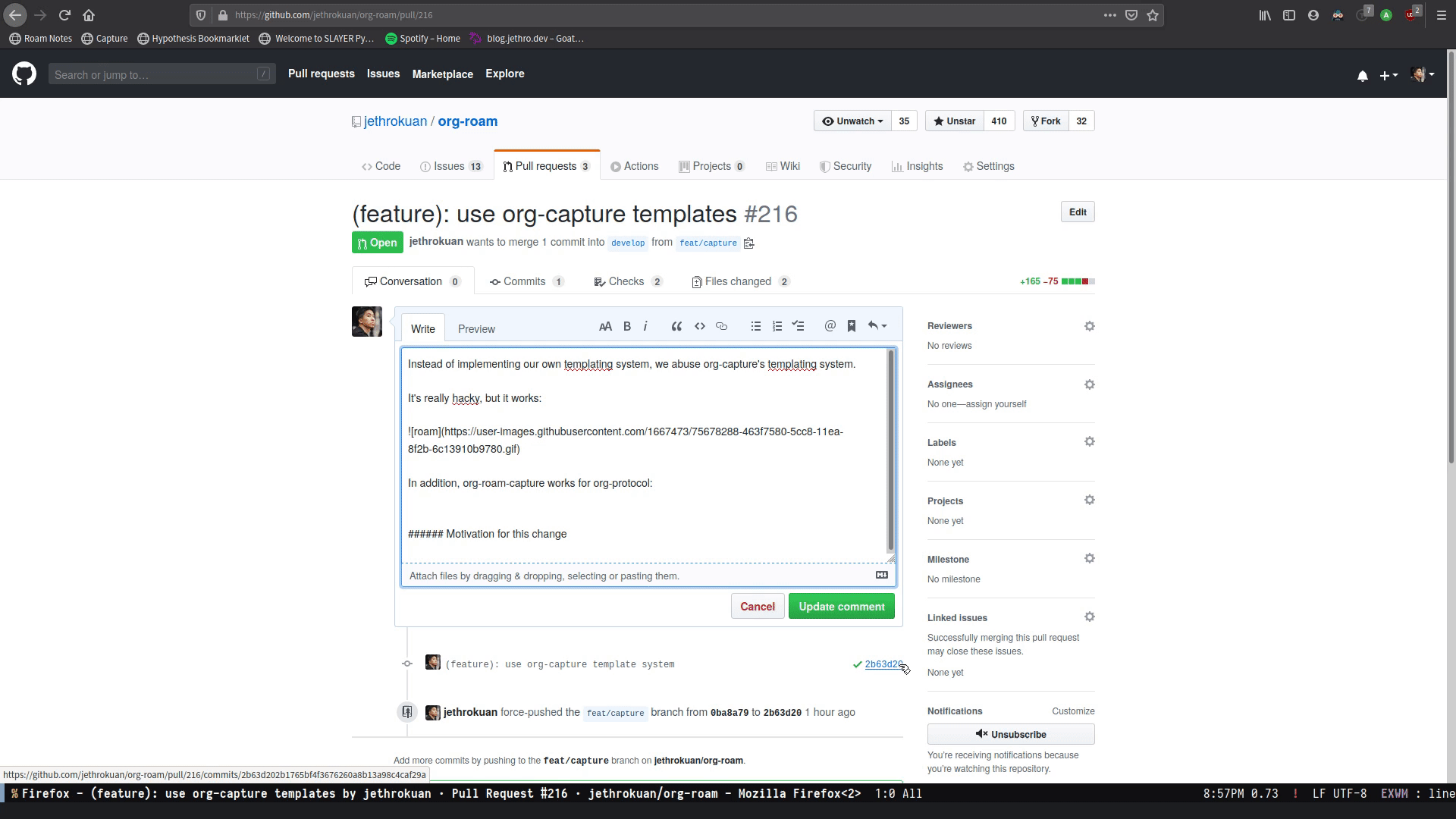
To use this, create the following bookmarklet in your browser:
javascript:location.href =
'org-protocol://roam-ref?template=r&ref='
+ encodeURIComponent(location.href)
+ '&title='
+ encodeURIComponent(document.title)
+ '&body='
+ encodeURIComponent(window.getSelection())
or as a keybinding in qutebrowser in , using the config.py file (see
Configuring qutebrowser):
config.bind("<Ctrl-r>", "open javascript:location.href='org-protocol://roam-ref?template=r&ref='+encodeURIComponent(location.href)+'&title='+encodeURIComponent(document.title)")
where template is the template key for a template in
org-roam-capture-ref-templates (see The Templating System).
13.2 org-roam-graph ¶
Org-roam provides basic graphing capabilities to explore interconnections
between notes, in org-roam-graph. This is done by performing SQL queries and
generating images using Graphviz. The graph can also be navigated: see org-roam-protocol.
The entry point to graph creation is org-roam-graph.
- Function: org-roam-graph & optional arg node
Build and display a graph for NODE. ARG may be any of the following values:
nilshow the full graph.integeran integer argumentNwill show the graph for the connected components to node up toNsteps away.
- User Option: org-roam-graph-executable
Path to the graphing executable (in this case, Graphviz). Set this if Org-roam is unable to find the Graphviz executable on your system.
You may also choose to use
neatoin place ofdot, which generates a more compact graph layout. - User Option: org-roam-graph-viewer
Org-roam defaults to using Firefox (located on PATH) to view the SVG, but you may choose to set it to:
- A string, which is a path to the program used
- a function accepting a single argument: the graph file path.
nilusesview-fileto view the graph.If you are using WSL2 and would like to open the graph in Windows, you can use the second option to set the browser and network file path:
(setq org-roam-graph-viewer (lambda (file) (let ((org-roam-graph-viewer "/mnt/c/Program Files/Mozilla Firefox/firefox.exe")) (org-roam-graph--open (concat "file://///wsl$/Ubuntu" file)))))
13.2.1 Graph Options ¶
Graphviz provides many options for customizing the graph output, and Org-roam supports some of them. See https://graphviz.gitlab.io/_pages/doc/info/attrs.html for customizable options.
- User Option: org-roam-graph-filetype
The file type to generate for graphs. This defaults to
"svg". - User Option: org-roam-graph-extra-config
Extra options passed to graphviz for the digraph (The “G” attributes). Example:
'~(("rankdir" . "LR")) - User Option: org-roam-graph-node-extra-config
An alist of options to style the nodes. The car of the alist node type such as
"id", or"http". The cdr of the list is another alist of Graphviz node options (the “N” attributes). - User Option: org-roam-graph-edge-extra-config
Extra options for edges in the graphviz output (The “E” attributes). Example:
'(("dir" . "back"))
13.3 org-roam-dailies ¶
Org-roam provides journaling capabilities akin to
Org-journal with org-roam-dailies.
13.3.1 Configuration ¶
For org-roam-dailies to work, you need to define two variables:
- Variable:
org-roam-dailies-directoryPath to daily-notes. This path is relative to
org-roam-directory. - Variable:
org-roam-dailies-capture-templatesCapture templates for daily-notes in Org-roam.
Here is a sane default configuration:
(setq org-roam-dailies-directory "daily/")
(setq org-roam-dailies-capture-templates
'(("d" "default" entry
"* %?"
:target (file+head "%<%Y-%m-%d>.org"
"#+title: %<%Y-%m-%d>\n"))))
See The Templating System for creating new templates.
13.3.2 Usage ¶
org-roam-dailies provides these interactive functions:
- Function:
org-roam-dailies-capture-today&optional gotoCreate an entry in the daily note for today.
When
gotois non-nil, go to the note without creating an entry. - Function:
org-roam-dailies-goto-todayFind the daily note for today, creating it if necessary.
There are variants of those commands for -yesterday and -tomorrow:
- Function:
org-roam-dailies-capture-yesterdayn &optional gotoCreate an entry in the daily note for yesterday.
With numeric argument
n, use the daily notendays in the past. - Function:
org-roam-dailies-goto-yesterdayWith numeric argument N, use the daily-note N days in the future.
There are also commands which allow you to use Emacs’s calendar to find the date
- Function:
org-roam-dailies-capture-dateCreate an entry in the daily note for a date using the calendar.
Prefer past dates, unless
prefer-futureis non-nil.With a ’C-u’ prefix or when
gotois non-nil, go the note without creating an entry. - Function:
org-roam-dailies-goto-dateFind the daily note for a date using the calendar, creating it if necessary.
Prefer past dates, unless
prefer-futureis non-nil. - Function:
org-roam-dailies-find-directoryFind and open
org-roam-dailies-directory. - Function:
org-roam-dailies-goto-previous-noteWhen in an daily-note, find the previous one.
- Function:
org-roam-dailies-goto-next-noteWhen in an daily-note, find the next one.
13.4 org-roam-export ¶
Because Org-roam files are plain org files, they can be exported easily using
org-export to a variety of formats, including html and pdf. However,
Org-roam relies heavily on ID links, which Org’s html export has poor support
of. To fix this, Org-roam provides a bunch of overrides to better support
export. To use them, simply run:
(require 'org-roam-export)
14 Performance Optimization ¶
14.1 Garbage Collection ¶
During the cache-build process, Org-roam generates a lot of in-memory data-structures (such as the Org file’s AST), which are discarded after use. These structures are garbage collected at regular intervals (see info:elisp#Garbage Collection).
Org-roam provides the option org-roam-db-gc-threshold to temporarily change
the threshold value for GC to be triggered during these memory-intensive
operations. To reduce the number of garbage collection processes, one may set
org-roam-db-gc-threshold to a high value (such as most-positive-fixnum):
(setq org-roam-db-gc-threshold most-positive-fixnum)
15 The Org-mode Ecosystem ¶
Because Org-roam is built on top of Org-mode, it benefits from the vast number of packages already available.
- Browsing History with winner-mode
- Versioning Notes
- Full-text search with Deft
- Org-journal
- Org-download
- mathpix.el
- Org-noter / Interleave
- Bibliography
- Spaced Repetition
15.1 Browsing History with winner-mode ¶
winner-mode is a global minor mode that allows one to undo and redo changes in
the window configuration. It is included with GNU Emacs since version 20.
winner-mode can be used as a simple version of browser history for Org-roam.
Each click through org-roam links (from both Org files and the backlinks buffer)
causes changes in window configuration, which can be undone and redone using
winner-mode. To use winner-mode, simply enable it, and bind the appropriate
interactive functions:
(winner-mode +1) (define-key winner-mode-map (kbd "<M-left>") #'winner-undo) (define-key winner-mode-map (kbd "<M-right>") #'winner-redo)
15.2 Versioning Notes ¶
Since Org-roam notes are just plain text, it is trivial to track changes in your
notes database using version control systems such as Git. Simply initialize
org-roam-directory as a Git repository, and commit your files at regular or
appropriate intervals. Magit is a great interface to Git within Emacs.
In addition, it may be useful to observe how a particular note has evolved, by looking at the file history. Git-timemachine allows you to visit historic versions of a tracked Org-roam note.
15.3 Full-text search with Deft ¶
Deft provides a nice interface for browsing and filtering org-roam notes.
(use-package deft
:after org
:bind
("C-c n d" . deft)
:custom
(deft-recursive t)
(deft-use-filter-string-for-filename t)
(deft-default-extension "org")
(deft-directory org-roam-directory))
The Deft interface can slow down quickly when the number of files get huge. Notdeft is a fork of Deft that uses an external search engine and indexer.
15.4 Org-journal ¶
Org-journal provides journaling capabilities to Org-mode. A lot of its
functionalities have been incorporated into Org-roam under the name
org-roam-dailies. It remains a good tool if you want to isolate your verbose
journal entries from the ideas you would write on a scratchpad.
(use-package org-journal
:bind
("C-c n j" . org-journal-new-entry)
:custom
(org-journal-date-prefix "#+title: ")
(org-journal-file-format "%Y-%m-%d.org")
(org-journal-dir "/path/to/journal/files/")
(org-journal-date-format "%A, %d %B %Y"))
15.5 Org-download ¶
Org-download lets you screenshot and yank images from the web into your notes:
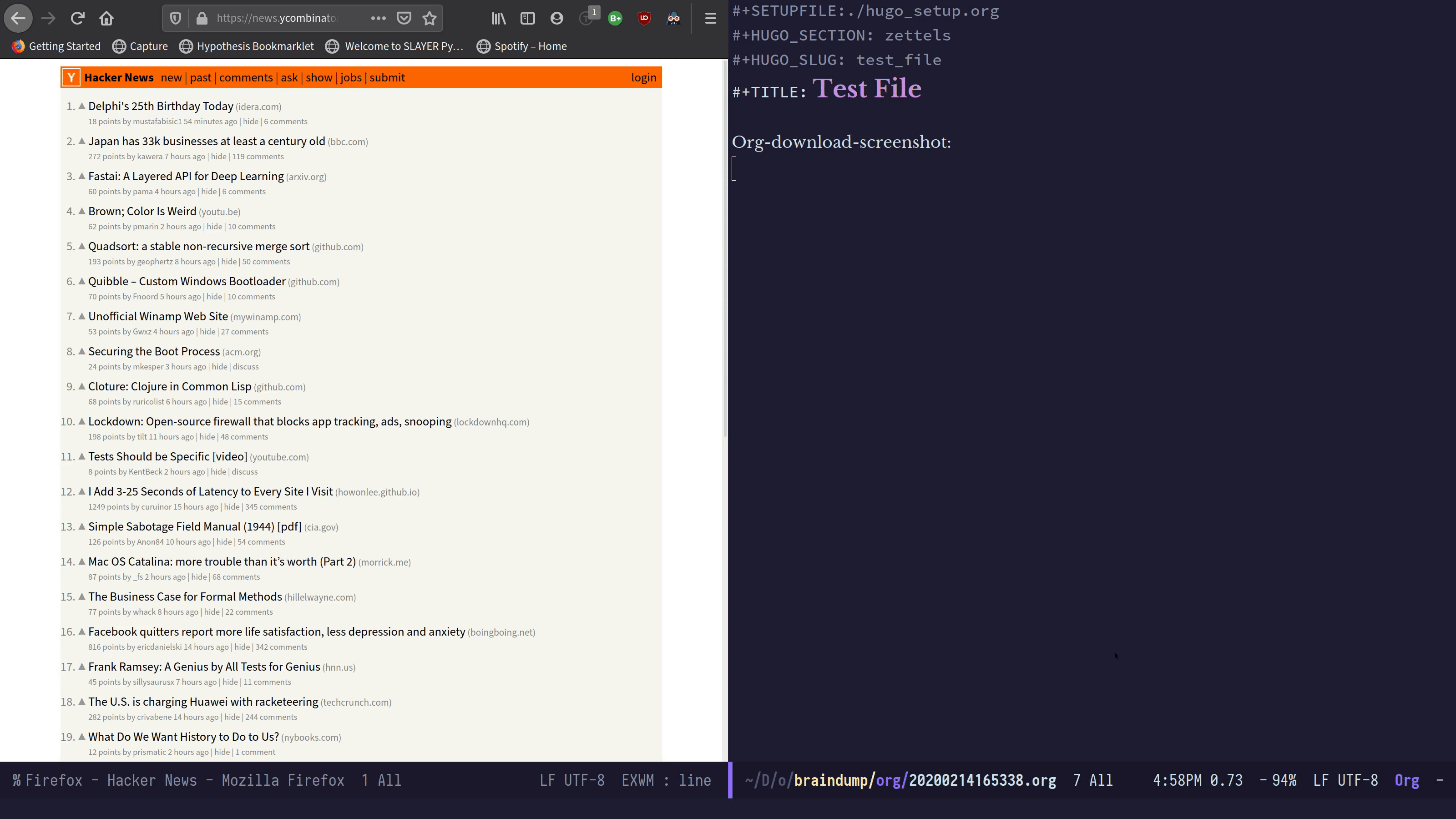
Figure: org-download
(use-package org-download
:after org
:bind
(:map org-mode-map
(("s-Y" . org-download-screenshot)
("s-y" . org-download-yank))))
15.6 mathpix.el ¶
mathpix.el uses Mathpix’s API to convert clips into latex equations:
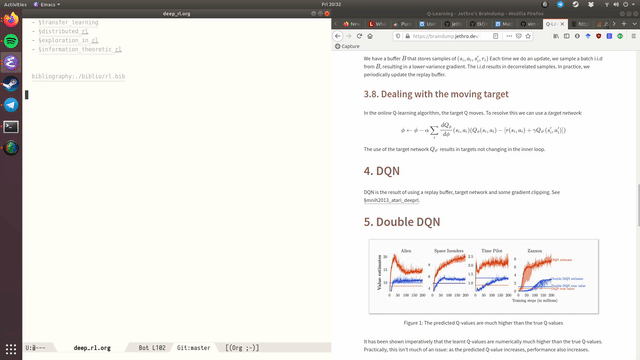
Figure: mathpix
(use-package mathpix.el
:straight (:host github :repo "jethrokuan/mathpix.el")
:custom ((mathpix-app-id "app-id")
(mathpix-app-key "app-key"))
:bind
("C-x m" . mathpix-screenshot))
15.7 Org-noter / Interleave ¶
Org-noter and Interleave are both projects that allow synchronised annotation of documents (PDF, EPUB etc.) within Org-mode.
15.8 Bibliography ¶
Org 9.5 added native citation and bibliography functionality, called “org-cite”, which org-roam supports.
org-roam-bibtex offers tight integration between org-ref, helm-bibtex and
org-roam. This helps you manage your bibliographic notes under org-roam.
For example, though helm-bibtex provides the ability to visit notes for
bibliographic entries, org-roam-bibtex extends it with the ability to visit the
file with the right ROAM_REFS.
15.9 Spaced Repetition ¶
Org-fc is a spaced repetition system that scales well with a large number of files. Other alternatives include org-drill, and pamparam.
To use Anki for spaced repetition, anki-editor allows you to write your cards in Org-mode, and sync your cards to Anki via anki-connect.
16 FAQ ¶
- How do I have more than one Org-roam directory?
- How do I create a note whose title already matches one of the candidates?
- How can I stop Org-roam from creating IDs everywhere?
- How do I migrate from Roam Research?
- How to migrate from Org-roam v1?
- How do I publish my notes with an Internet-friendly graph?
16.1 How do I have more than one Org-roam directory? ¶
Emacs supports directory-local variables, allowing the value of
org-roam-directory to be different in different directories. It does this by
checking for a file named .dir-locals.el.
To add support for multiple directories, override the org-roam-directory
variable using directory-local variables. This is what .dir-locals.el may
contain:
((nil . ((org-roam-directory . "/path/to/alt/org-roam-dir")
(org-roam-db-location . "/path/to/alt/org-roam-dir/org-roam.db"))))
Note org-roam-directory and org-roam-db-location should be an absolute path, not relative.
Alternatively, use eval if you wish to call functions:
((nil . ((eval . (setq-local
org-roam-directory (expand-file-name (locate-dominating-file
default-directory ".dir-locals.el"))))
(eval . (setq-local
org-roam-db-location (expand-file-name "org-roam.db"
org-roam-directory))))))
All files within that directory will be treated as their own separate set of
Org-roam files. Remember to run org-roam-db-sync from a file within
that directory, at least once.
16.2 How do I create a note whose title already matches one of the candidates? ¶
This situation arises when, for example, one would like to create a note titled “bar” when “barricade” already exists.
The solution is dependent on the mini-buffer completion framework in use. Here are the solutions:
- Ivy
call
ivy-immediate-done, typically bound toC-M-j. Alternatively, setivy-use-selectable-prompttot, so that “bar” is now selectable.- Helm
Org-roam should provide a selectable “[?] bar” candidate at the top of the candidate list.
16.3 How can I stop Org-roam from creating IDs everywhere? ¶
Other than the interactive commands that Org-roam provides, Org-roam does not
create IDs everywhere. If you are noticing that IDs are being created even when
you don’t want them to be (e.g. when tangling an Org file), check the value you
have set for org-id-link-to-org-use-id: setting it to 'create-if-interactive
is a popular option.
16.4 How do I migrate from Roam Research? ¶
Fabio has produced a command-line tool that converts markdown files exported from Roam Research into Org-roam compatible markdown. More instructions are provided in the repository.
16.5 How to migrate from Org-roam v1? ¶
Those coming from Org-roam v1 will do well treating v2 as entirely new software. V2 has a smaller core and fewer moving parts, while retaining the bulk of its functionality. It is recommended to read the documentation above about nodes.
It is still desirable to migrate notes collected in v1 to v2. To migrate your v1 notes to v2, use ‘M-x org-roam-migrate-wizard’. This blog post provides a good overview of what’s new in v2 and how to migrate.
Essentially, to migrate notes from v1 to v2, one must:
- Add IDs to all existing notes. These are located in top-level property drawers (Although note that in v2, not all files need to have IDs).
- Update the Org-roam database to conform to the new schema.
- Replace
#+ROAM_KEYinto theROAM_REFSproperty - Replace
#+ROAM_ALIASinto theROAM_ALIASESproperty - Move
#+ROAM_TAGSinto the#+FILETAGSproperty for file-level nodes, and theROAM_TAGSproperty for headline nodes - Replace existing file links with ID links.
16.6 How do I publish my notes with an Internet-friendly graph? ¶
The default graph builder creates a graph with an org-protocol handler which is convenient when you’re working locally but inconvenient when you want to publish your notes for remote access. Likewise, it defaults to displaying the graph in Emacs which has the exact same caveats. This problem is solvable in the following way using org-mode’s native publishing capability:
- configure org-mode to publish your org-roam notes as a project.
- create a function that overrides the default org-protocol link creation function(‘org-roam-default-link-builder’).
- create a hook that’s called at the end of graph creation to copy the generated graph to the appropriate place.
The example code below is used to publish to a local directory where a separate shell script copies the files to the remote site.
- Configure org-mode for publishing
- Overriding the default link creation function
- Copying the generated file to the export directory
16.6.1 Configure org-mode for publishing ¶
This has two steps:
- Setting of a roam project that publishes your notes.
- Configuring the sitemap.html generation.
- Setting up ‘org-publish’ to generate the graph.
This will require code like the following:
(defun roam-sitemap (title list)
(concat "#+OPTIONS: ^:nil author:nil html-postamble:nil\n"
"#+SETUPFILE: ./simple_inline.theme\n"
"#+TITLE: " title "\n\n"
(org-list-to-org list) "\nfile:sitemap.svg"))
(setq my-publish-time 0) ; see the next section for context
(defun roam-publication-wrapper (plist filename pubdir)
(org-roam-graph)
(org-html-publish-to-html plist filename pubdir)
(setq my-publish-time (cadr (current-time))))
(setq org-publish-project-alist
'(("roam"
:base-directory "~/roam"
:auto-sitemap t
:sitemap-function roam-sitemap
:sitemap-title "Roam notes"
:publishing-function roam-publication-wrapper
:publishing-directory "~/roam-export"
:section-number nil
:table-of-contents nil
:style "<link rel=\"stylesheet\" href=\"../other/mystyle.cs\" type=\"text/css\">")))
16.6.2 Overriding the default link creation function ¶
The code below will generate a link to the generated html file instead of the default org-protocol link.
(defun org-roam-custom-link-builder (node)
(let ((file (org-roam-node-file node)))
(concat (file-name-base file) ".html")))
(setq org-roam-graph-link-builder 'org-roam-custom-link-builder)
16.6.3 Copying the generated file to the export directory ¶
The default behavior of ‘org-roam-graph’ is to generate the graph and display it in Emacs. There is an ‘org-roam-graph-generation-hook’ available that provides access to the file names so they can be copied to the publishing directory. Example code follows:
(add-hook 'org-roam-graph-generation-hook
(lambda (dot svg) (if (< (- (cadr (current-time)) my-publish-time) 5)
(progn (copy-file svg "~/roam-export/sitemap.svg" 't)
(kill-buffer (file-name-nondirectory svg))
(setq my-publish-time 0)))))
17 Developer’s Guide to Org-roam ¶
17.1 Org-roam’s Design Principle ¶
Org-roam is primarily motivated by the need for a dual representation. We (humans) love operating in a plain-text environment. The syntax rules of Org-mode are simple and fit snugly within our brain. This also allows us to use the tools and packages we love to explore and edit our notes. Org-mode is simply the most powerful plain-text format available, with support for images, LaTeX, TODO planning and much more.
But this plain-text format is simply ill-suited for exploration of these notes: plain-text is simply not amenable for answering large-scale, complex queries (e.g. how many tasks do I have that are due by next week?). Interfaces such as Org-agenda slow to a crawl when the number of files becomes unwieldy, which can quickly become the case.
At its core, Org-roam provides a database abstraction layer, providing a dual representation of what’s already available in plain-text. This allows us (humans) to continue working with plain-text, while programs can utilize the database layer to perform complex queries. These capabilities include, but are not limited to:
- link graph traversal and visualization
- Instantaneous SQL-like queries on headlines
- What are my TODOs, scheduled for X, or due by Y?
- Accessing the properties of a node, such as its tags, refs, TODO state or priority
All of these functionality is powered by this database abstraction layer. Hence, at its core Org-roam’s primary goal is to provide a resilient dual representation that is cheap to maintain, easy to understand, and is as up-to-date as it possibly can. Org-roam also then exposes an API to this database abstraction layer for users who would like to perform programmatic queries on their Org files.
17.2 Building Extensions and Advanced Customization of Org-roam ¶
Because Org-roam’s core functionality is small, it is possible and sometimes desirable to build extensions on top of it. These extensions may use one or more of the following functionalities:
- Access to Org-roam’s database
- Usage/modification of Org-roam’s interactive commands
Org-roam provides no guarantees that extensions will continue to function as Org-roam evolves, but by following these simple rules, extensions can be made robust to local changes in Org-roam.
- Extensions should not modify the database schema. Any extension that requires the caching of additional data should make a request upstream to Org-roam.
- Extensions requiring access to the database should explicitly state support
for the database version (
org-roam-db-version), and only conditionally load when support is available.
17.2.1 Accessing the Database ¶
Access to the database is provided singularly by org-roam-db-query, for
example:
(org-roam-db-query [:select * :from nodes])
One can refer to the database schema by looking up
org-roam-db--table-schemata. There are multiple helper functions within
Org-roam that call org-roam-db-query, these are subject to change. To ensure
that extensions/customizations are robust to change, extensions should only use
org-roam-db-query, and perhaps replicate the SQL query if necessary.
17.2.2 Accessing and Modifying Nodes ¶
The node interface is cleanly defined using cl-defstruct. The primary
method to access nodes is org-roam-node-at-point and org-roam-node-read:
- Function: org-roam-node-at-point &optional assert
Return the node at point. If ASSERT, throw an error if there is no node at point.
- Function: org-roam-node-read &optional initial-input filter-fn sort-fn
require-match
Read and return an ‘org-roam-node’. INITIAL-INPUT is the initial minibuffer prompt value. FILTER-FN is a function to filter out nodes: it takes a single argument (an
org-roam-node), and when nil is returned the node will be filtered out. SORT-FN is a function to sort nodes. Seeorg-roam-node-read-sort-by-file-mtimefor an example sort function. If REQUIRE-MATCH, the minibuffer prompt will require a match.
Once you obtain the node, you can use the accessors for the node, e.g.
org-roam-node-id or org-roam-node-todo.
It is possible to define (or override existing) properties on nodes. This is
simply done using a cl-defmethod on the org-roam-node struct:
(cl-defmethod org-roam-node-namespace ((node org-roam-node))
"Return the namespace for NODE.
The namespace is the final directory of the file for the node."
(file-name-nondirectory
(directory-file-name
(file-name-directory (org-roam-node-file node)))))
The snippet above defines a new property namespace on org-roam-node, which
making it available for use in capture templates.
17.2.3 Extending the Capture System ¶
Org-roam applies some patching over Org’s capture system to smooth out the user
experience, and sometimes it is desirable to use Org-roam’s capturing system
instead. The exposed function to be used in extensions is org-roam-capture-:
- Function: org-roam-capture- &key goto keys node info props templates
Main entry point. GOTO and KEYS correspond to ‘org-capture’ arguments. INFO is a plist for filling up Org-roam’s capture templates. NODE is an ‘org-roam-node’ construct containing information about the node. PROPS is a plist containing additional Org-roam properties for each template. TEMPLATES is a list of org-roam templates.
An example of an extension using org-roam-capture- is org-roam-dailies
itself:
(defun org-roam-dailies--capture (time &optional goto)
"Capture an entry in a daily-note for TIME, creating it if necessary.
When GOTO is non-nil, go the note without creating an entry."
(org-roam-capture- :goto (when goto '(4))
:node (org-roam-node-create)
:templates org-roam-dailies-capture-templates
:props (list :override-default-time time))
(when goto (run-hooks 'org-roam-dailies-find-file-hook)))
Appendix A Keystroke Index ¶
Appendix B Command Index ¶
Appendix C Function Index ¶
Appendix D Variable Index ¶
Emacs 30.1 (Org mode 9.7.29)